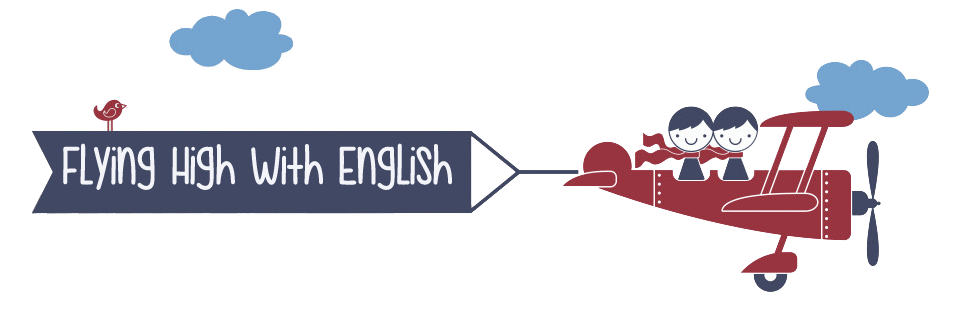1st ESO
In this section students studying 1st ESO will access the extra course material

Unit 1
Who is it?
MY AVATAR
We start unit one with a fun activity which will allow us to learn how to make a description of a person/character. I have just created my avatar so that you can see how easy it is to use this online application.
Follow the steps and create yours describing himself/herself.
By the way, you don´t need to sign in.
HOW TO CREATE MY AVATAR
-
Go to http://www.voki.com/
-
Click on "Create"
-
First, customise your character.You can be a dog, a cat, toons, anime, etc. There are arrows on either side which allow you to see more options.
-
Go on further customising the colour of your avatar´s eyes and hair and the size of his/her mouth, nose and eyes.
-
Choose the clothing and the accessories (bling).
-
Once you have finished, click "done" and start adding the voice (you can write a text and choose the tone and accent of the voice or you can record or upload an audio file).
-
Change the background if you want.
-
Publish it. Give it a title and save.
-
Copy the permalink and send it to me through the contact form.
MY FAVOURITE PAINTING
-
Download and print the template to do the task.
-
Choose your favourite painting. Seach the internet to find a photo of it and glue it in the picture frame on the template.
-
Find the basic information about your painting: title (name of the painting), artist (who painted it), date (when it was painted) and museum where you can see it (name and country where the museum is).
-
Finally, write a brief description of the painting. Describe the people in it
A website and a video to get inspired and pick your painting:

Unit 2
Bon Appétit!
HALLOWEEN IS HERE...
This colourful Halloween pumpkin has been done using an online application called TAGUL which allows you to create word clouds in almost any shape. If you look closely at it and if you scroll the mouse over the words, it will highligt them and make it bigger.
In order to create your own word cloud, follow these steps.
-
Go to TAGUL and log in (you can use your gmail or facebook account)
-
Click on "Create new word cloud".
-
You can type each word or you can import the words from a file or from a webpage.
-
Choose the shape, the type of font, the layout and the colours.
-
Finally, share your creation with anyone or simply download your image and use it to decorate your notebooks or school work covers.
SO....
Let´s prepare your unit 1 dossier cover creating an image of your choice, using all the new words we have studied and learnt in it.

Unit 3
Animal Facts