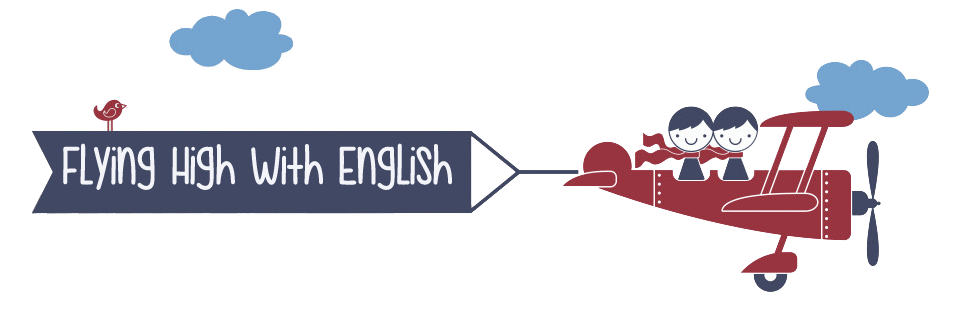Projects and Tasks
The Raven
The Raven is a didactic sequence which takes advantage of the Halloween festivity (so popular among Spanish students because of the deep influence of Anglo-American traditions in our culture) to guide students to the realm of terror.
At the end of the didactic sequence students will be able to:
- Apply comprehension strategies to obtain and interpret information in an oral and written text
- Recognize and differenciate different types of text (poetry and short tale)
- Plan and write a short narrative text.
- Understand and appreciate authentic literary texts.


Halloween Vocabulary
A typical activity carried out with young students for Halloween is to learn vocabulary related to the festivity. This school year, however, I wanted to try an application which offers great possibilities in education: Aurasma.
My first attempt has consisted in creating a set of vocabulary cards. When a student scans the image with the Aurasma application installed in his/her smartphone, an audio containing the definition of the picture can be heard.
Students can be asked to write the words in a list or in a crossword.
How to create the cards
TEACHERS: Previous work (before using Aurasma studio)
-
Choose the photos or pictures which will be used as trigger images.
-
Get the audios (.mp3 format) by typing the definition of the word in each picture in a text-to speech online application (fromtexttospeech). Choose the accent and speed of the speaker. Once the audio is generated, download it and give it the name of the word it defines. Keep the audios in the same file as the pictures.
-
Use Microsoft Movie Maker (or any other video editing software) to create a video. Why a video? Aurasma does not allow you to use an audio as an overlay (that is, what will come out when the trigger image is scanned). A video containing an image (it can be the same or another one) and the sound (the mp3 file) is needed. Name the video as the image so that it will be easier for you to find it when uploaded to Aurasma.
Once you have the trigger images and the videos for each of the images, it is time to start creating the "auras". Follow the steps to create each one.
-
Go to Aurasma studio and create your account (sign in).
-
Click on "+Create New Aura".
-
Upload the trigger image. Give it a name and browse to find the image in your file. Double click it to choose it and save it.
-
Click on "Next" button.
-
Click on "Upload Overlay" and and pick the video containing the definition of the word. Double click it and save it. A transparent image of the video will appear over the trigger image. Resize the video so that it overlaps it.
-
Click on the "Next" button.
-
Give it a name, tag it using hashtags, and finally share it to make it public.
Before printing your cards, try them to make sure they work.
-
Tell your students to download the application from the Google Play Store (android system) or the iTunes Apple (iOS system).
-
Tell them to sign in.
-
They must find and follow your channel. In my case: mballabriga
STUDENTS: How to find and follow a channel from your smartphone.
-
Launch the Aurasma app. You will be taken to the viewfinder, which also has the Aurasma menu, marked by an 'A' icon in the middle of the lower portion of the screen.
-
Click the Aurasma 'A' menu icon. You will notice a series of options along the bottom.
-
Choose the "Search" icon, which is designated by the magnifying glass.
-
Type in the name of the / an account or specific Aura you are looking for. A list of relevant searches will pop up.
-
Locate the account or Aura you are looking for and press "Follow".
-
After pressing "Follow," a pop up will appear alerting you that you are now following the desired content. Simply go back to the viewfinder and you are ready to view all of the content in that account.
This is the set of vocabulary cards ready to be printed and scanned.
This is the crossword which goes with the halloween vocabulary cards and which students must complete as they scan them.

Reading Passports
1st ESO students have started working on their Reading Passports and just a few weeks after we delved into the reader for the first term, not only have they worked on new vocabulary and the typical comprehension questions, but they have also produced very stunning postcards.
Around the World in Eighty Days has allowed students to follow Mr Fogg´s adventures, learning geography and getting to know each country´s landmarks.



Time Capsules
4th ESO students will be working on their Time Capsules gathering all the items they want to preserve for the future. Shortly, we will be able to see the time capsules in their oral presentations.
But what is a Time Capsule? It is a sealed container holding items that give people in the future a record of a particular time period.
Here you will find some useful resources and pieces of advise to start your Time Capsule Project.