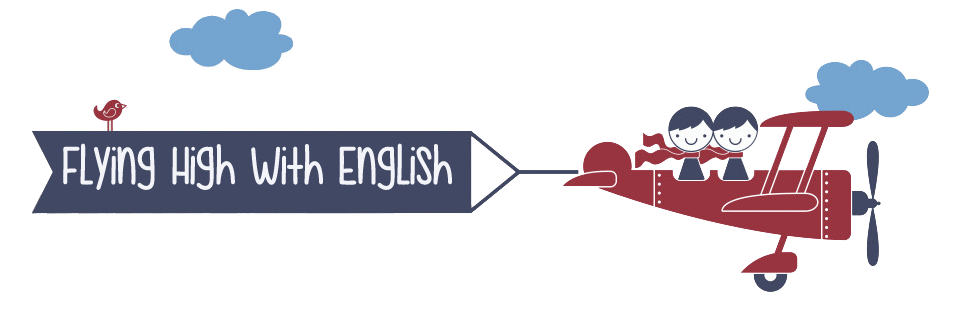4th ESO
In this section students studying 4th ESO will access the extra course material

Unit 1
Moving on

Unit 2
It´s a disaster!

TIMELINE OF A NATURAL DISASTER
You are going to create a digital timeline of a natural disaster which has happened in last ten years, using an online application. Once finished, you will embed it in your Wix site. Let´s get started!
Before you start creating your timeline, you will have to choose a natural disaster you may want to know more about and do some research on the Internet.
HOW TO CREATE A TIMELINE:
-
Go to linedo
-
Sign up (create your account).
-
Click on "Create".
-
Add a cover image.
-
Type the title: in our case the name of the natural disaster we want to trace.
-
Provide a description of what the timeline shows.
-
Choose a category so that your timeline can be more easily found.
-
Save.
-
Start adding a date and write what happened. You can upload an image, provide the URL of a video, a sound and other links.
-
You have the option of locating the place (your natural disaster)
-
Write your text, explaining the event.
-
Save and next. You can always delete an event by clicking on the waste paper bin.
-
Choose the permission. Leave it public so that anybody can see it.
-
Choose the language and write the credits (mention the source of your images). Save.
-
You can preview the timeline you have just created.
-
Publish the timeline once you have finished it.
-
You can share the timeline by grabbing the embed code.
HOW TO EMBED YOUR TIMELINE IN YOUR WEBSITE:
-
Go to wix and log in to your account.
-
Choose the page you want to add the timeline: Writing.
-
Add --- more ---- HTML

4. A grey square will appear. Double click on it and paste the code you have copied from the linedo site.
5. Click on "Update" and see what it looks like. Remember that you can move it to the place in your website you prefer. If you want to make it bigger, you have to change the number in the "width" and "height" parameters in the code (the numbers in between "quotation marks").
WEATHER AND NATURAL DISASTERS
Adam, from engvid, will tell you about the different weather phenomena and the natural disasters they may cause.
After watching the video, you can test your understanding of this new set of vocabulary doing the QUIZ on his site.
In this unit we have also seen some words related to man made disasters. If you are interested in knowing which are the ten worst man made disasters, do not miss this article
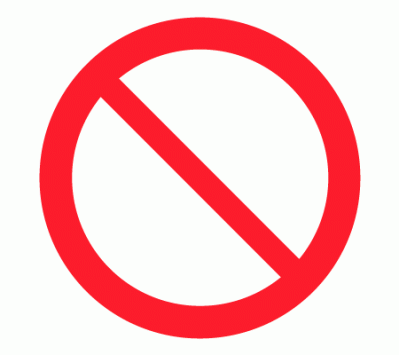
Unit 3
Against the Law

LEARNING NEW VOCABULARY: MAKING A WORD MAP
You are going to put into practice the vocabulary learning strategy of using word maps. In this case you are going to group words in the semantic field of CRIME. In your word map you will illustrate the following types of crimes: burglary, bank robbery, mugging, hijacking, murder and piracy (you can include the modern sense of the word too). Apart from these, which appear in the unit, you will also include the following ones: arson, shoplifting, pickpocketing, drug dealing and rape.
The online application that you are going to use is mindmeister which allows you to include images, text, notes, links, videos, etc.
For each example of type of crime you will have to include:
-
An image which illustrates the word.
-
The word and its definition (you will use an online monolingual dictionary).
-
A link to the word definition in the dictionary you have used.
-
A sentence where you have used the word in context.
Let´s get started!
Go to mindmeister and after creating your account, follow these steps:
For each example of type of crime you will have to include:
-
Type the word CRIME (this is the one that marks the semantic field) in the first bubble.
-
To start adding a type of crime (that is, a bubble stemming from the main idea), simply click on the + sign on the menu bar. Another way to add a new bubble is to press the “Enter” key.
-
Double click on the new bubble to start writing a text. You will write the name of the type of crime and the definition you will have found in the dictionary.
-
While you are in the active bubble, click on the arrow you will find in the right side bar of the menu and add the link to the dictionary entry (an arrow will show in the bubble).
-
Add an image by clicking on the landscape icon on the right side bar of the menu. Click on “Add an image” and “add an image from the web” (the application will search images related to the word you have written).
-
Finally, provide an example of a sentence in which you use the new word in an appropriate context. You will do that adding a note. Click on the note icon and write the sentence. The note icon will show in the bubble).
-
When you have finished all the words, click on "share this map" on the bottom menu bar. Click on "public". Now you can grab the embed code by clicking on "embed map".
-
Go to your wix site and paste the embed code in the vocabulary artifact section.


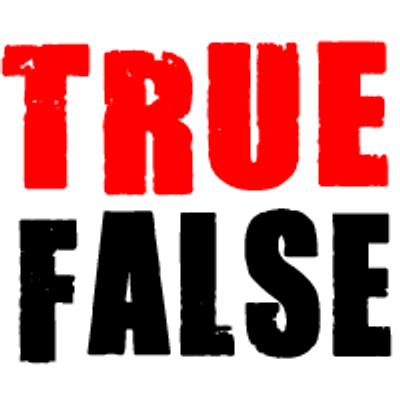
Unit 4
Fact or Fiction?

THE SELF-I-e-INSTRUCTIONS: A set of activities designed to learn how to write an instruction text.
Sequence of activities:
-
Know thyself: what are the adjectives which best describe you?
-
Create a Word Cloud with your adjectives (ICT task).
-
Take or choose a selfie.
-
After studying a model in your course book and the characteristics of instuction texts, write an instruction text about yourself showing others how to handle with you